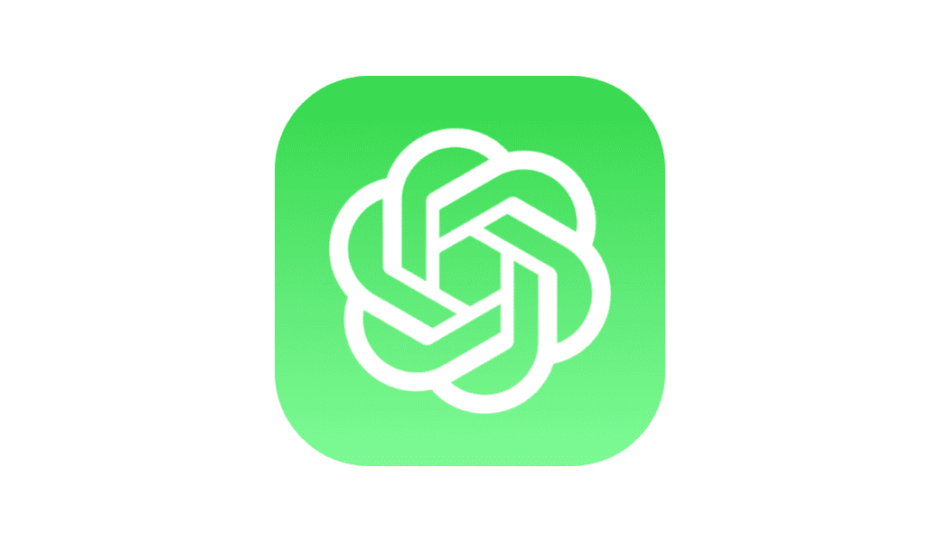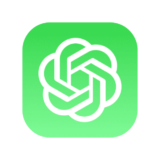Are you a Swift developer looking for a convenient and efficient way to handle API requests in your iOS app? Look no further than APIKit, a powerful networking library for Swift that makes it easy to communicate with APIs. In this blog post, we’ll explore how to use APIKit in Swift with the UIKit framework to streamline your networking code and enhance your app’s functionality.
Why Choose APIKit?
APIKit is a lightweight and flexible networking library that simplifies the process of making API requests in Swift. It offers several benefits that make it an ideal choice for iOS app development:
- Easy Setup: APIKit can be easily installed and integrated into your project using Swift Package Manager or CocoaPods, saving you time and effort in setting up your networking layer.
- Clear and Readable Syntax: APIKit uses a declarative and intuitive syntax, making it easy to understand and use in your code. It provides a clean separation of concerns, allowing you to separate your networking logic from your view controllers, leading to more maintainable and scalable code.
- Type-Safe: APIKit uses Swift’s strong typing system to ensure that you pass the correct types of data to your APIs, reducing the chances of runtime errors and improving code reliability.
- Extensible: APIKit provides a flexible architecture that allows you to extend and customize its functionality according to your specific app requirements. You can easily add custom interceptors, plugins, and request/response preprocessors to handle authentication, error handling, caching, and other common networking tasks.
Getting Started with APIKit and UIKit
Let’s dive into the steps to get started with APIKit in Swift using the UIKit framework:
Step 1: Install APIKit
You can install APIKit in your project using Swift Package Manager or CocoaPods. Here’s how:
- Using Swift Package Manager:
- In Xcode, go to File > Swift Packages > Add Package Dependency.
- Enter the APIKit GitHub repository URL (https://github.com/ishkawa/APIKit) and click Next.
- Select the desired version and click Next.
- Choose the target you want to add APIKit to and click Finish.
- Using CocoaPods:
- Add the following line to your Podfile:
pod 'APIKit' - Run
pod installin your terminal. - Open your project using the
.xcworkspacefile generated by CocoaPods.
- Add the following line to your Podfile:
Step 2: Create a Request Model
APIKit uses request models to define the structure of your API requests. You can create a request model by creating a Swift struct that conforms to the Request protocol from the APIKit framework. Here’s an example:
import APIKit
struct GetPostsRequest: Request {
typealias Response = [Post]
var baseURL: URL {
guard let url = URL(string: "https://jsonplaceholder.typicode.com") else {
fatalError("Invalid URL")
}
return url
}
var path: String {
return "/posts"
}
var method: HTTPMethod {
return .get
}
var headerFields: [String: String] {
return ["Content-Type": "application/json"]
}
func response(from object: Any, urlResponse: HTTPURLResponse) throws -> [Post] {
// Deserialize the response data into an array of Post objects
let data = try JSONSerialization.data(withJSONObject: object, options: [])
let decoder = JSONDecoder()
return try decoder.decode([Post].self, from: data)
}
}import Foundation
struct Post: Codable {
let id: Int
let title: String
let body: String
let userId: Int
enum CodingKeys: String, CodingKey {
case id
case title
case body
case userId
}
}In this example, we define a GetPostsRequest struct that conforms to the Request protocol.
We specify the Response type as [Post], which is the expected response type from the API. We also provide the baseURL, path, method, and headerFields properties to define the URL, path, HTTP method, and header fields for the API request, respectively.
The response(from: urlResponse:) method is implemented to handle the deserialization of the response data into an array of Post objects using the JSONDecoder from the Swift standard library.
Step 3: Make API Request
With the request model defined, we can now use APIKit to make the API request from our view controller. Here’s an example of how you can do that:
import UIKit
import APIKit
class HomeViewController: UIViewController {
override func viewDidLoad() {
super.viewDidLoad()
fetchPostsDataFromAPI()
}
private func fetchPostsDataFromAPI() {
// Create an instance of the request model
let request = GetPostsRequest()
// Send the API request using APIKit
Session.send(request) { result in
switch result {
case .success(let posts):
// Handle successful response
print("Posts: \(posts)")
// Update UI with the received data
DispatchQueue.main.async {
// Update UI with posts data
}
case .failure(let error):
// Handle error
print("Error: \(error.localizedDescription)")
}
}
}
}In this example, we create an instance of the GetPostsRequest request model and use the Session.send(_:completionHandler:) method from APIKit to send the API request. We handle the response using a completion handler, which gives us the result of the API request. We can then update the UI or handle errors accordingly.
Step 4: Customize APIKit
APIKit provides various customization options to suit your specific needs. For example, you can add interceptors to modify the request or response, add plugins for additional functionality, or customize the URLSession configuration. Here’s an example of how you can add an interceptor to handle authentication:
import APIKit
struct AuthInterceptor: RequestInterceptor {
func intercept(urlRequest: URLRequest) throws -> URLRequest {
// Add authentication token to the request
var request = urlRequest
request.addValue("Bearer <Your_Auth_Token>", forHTTPHeaderField: "Authorization")
return request
}
}
// Add the interceptor to the Session configuration
let configuration = URLSessionConfiguration.default
let session = Session(interceptors: [AuthInterceptor()], configuration: configuration)In this example, we define an AuthInterceptor struct that conforms to the RequestInterceptor protocol. We implement the intercept(urlRequest:) method to modify the request by adding the authentication token to the header. We then create a Session instance with the interceptor added to the configuration, which will be used to send the API requests.
Conclusion
APIKit is a powerful networking library that simplifies the process of making API requests in Swift. With its easy setup, clear syntax, type-safety, and extensibility, it’s a great choice for handling APIs in your iOS apps. By following the steps outlined in this blog post, you can quickly get started with APIKit in Swift using the UIKit framework, and enhance your app’s networking capabilities. Happy coding!